Step 1 - Generate a webhook on Microsoft Teams
1- Open the Teams channel that you want to connect to Teamstarter and select the 3 buttons at the top right ••• on the channel navigation bar
2- Click on “Connectors” in the menu
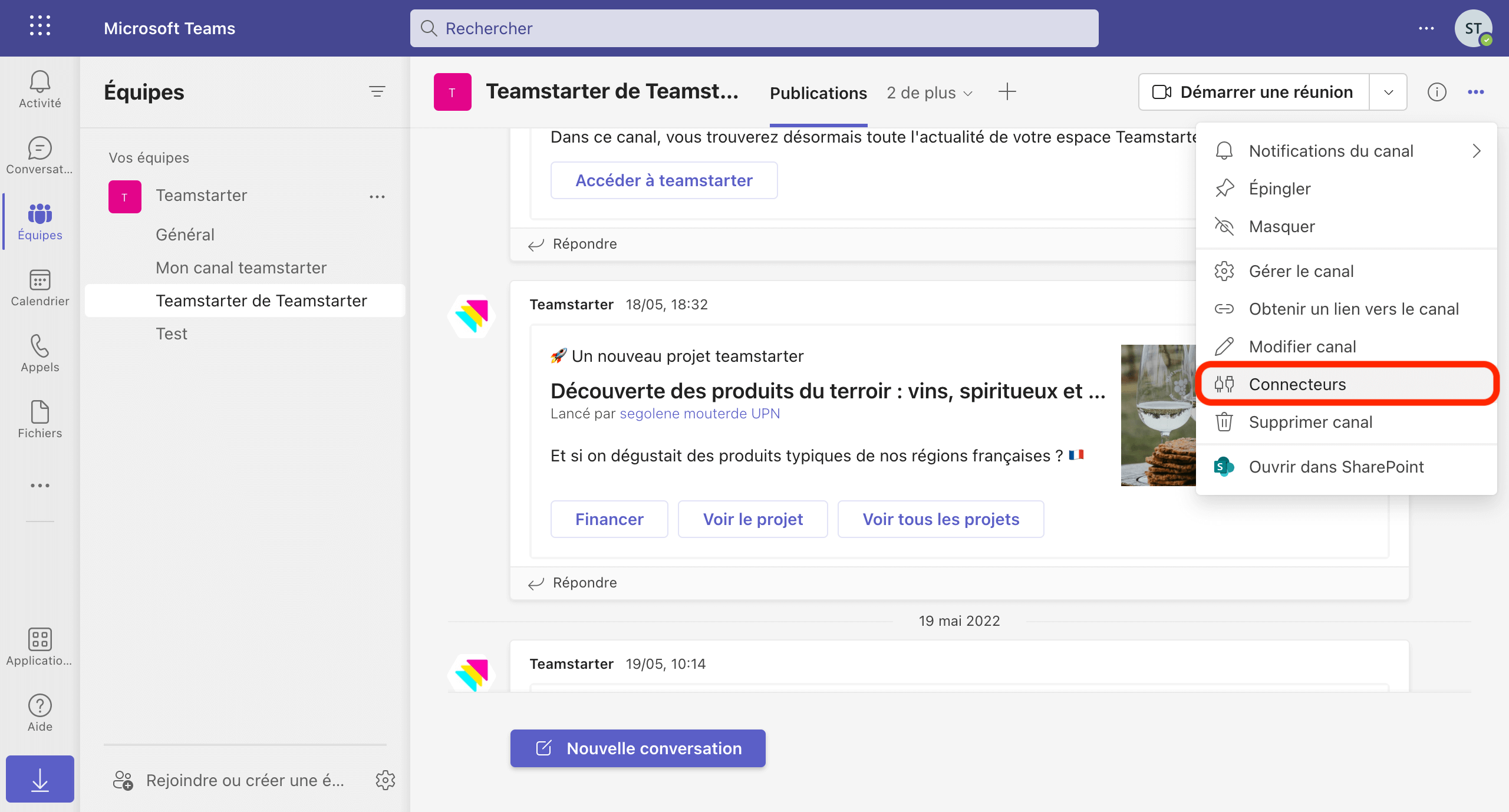
3- Click on “Set up” In the section Incoming Webhook
If you can't find “Incoming Webhook” or the configuration button isn't responding, checkyour App permissions at the organization level.
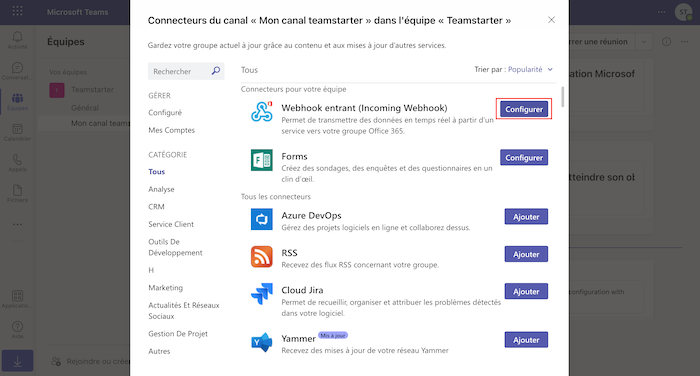
4- Configure the connection by indicating a name, This name will serve as a profile for auto publications on the channel. We recommend using: “Teamstarter” by default
5- Add an image, This image will be used as a profile photo for car posts on the channel. We recommend usingThe Teamstarter logo available here
6- Click on the button Create
7- Copy the webhook URL generated in the dialog box, you would need it to connect between Microsoft Teams and Teamstarter

Step 2 - Connect your Microsoft Teams channel to Teamstarter
1- Go to your Teamstarter space in the tab Admin > Settings > Integrations
2- Click on the button “Connect”
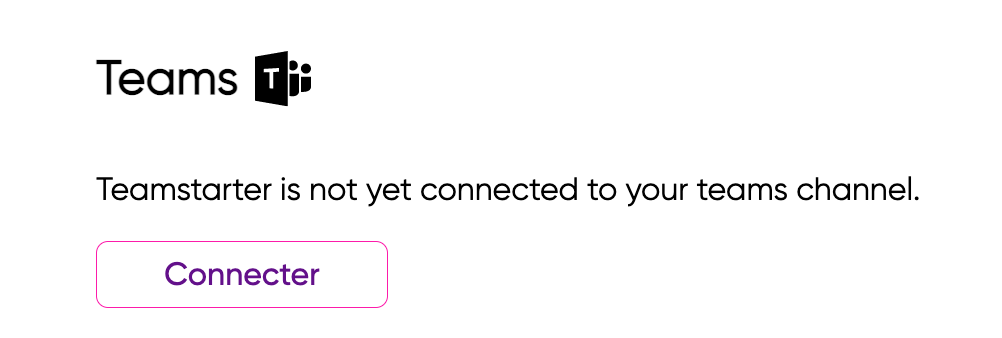
3- In the dialog box, Paste the webhook URL retrieved on Teams and click on “Save”
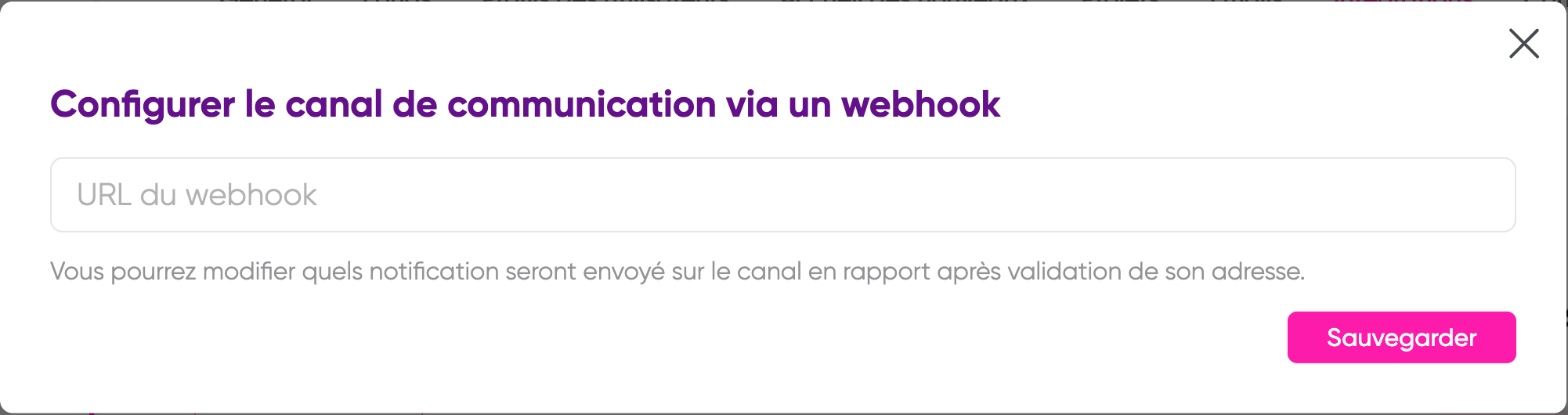
4- Once connected, you can send a test notification to check the connection to the Teams channel by clicking on the button “Send a test notification”

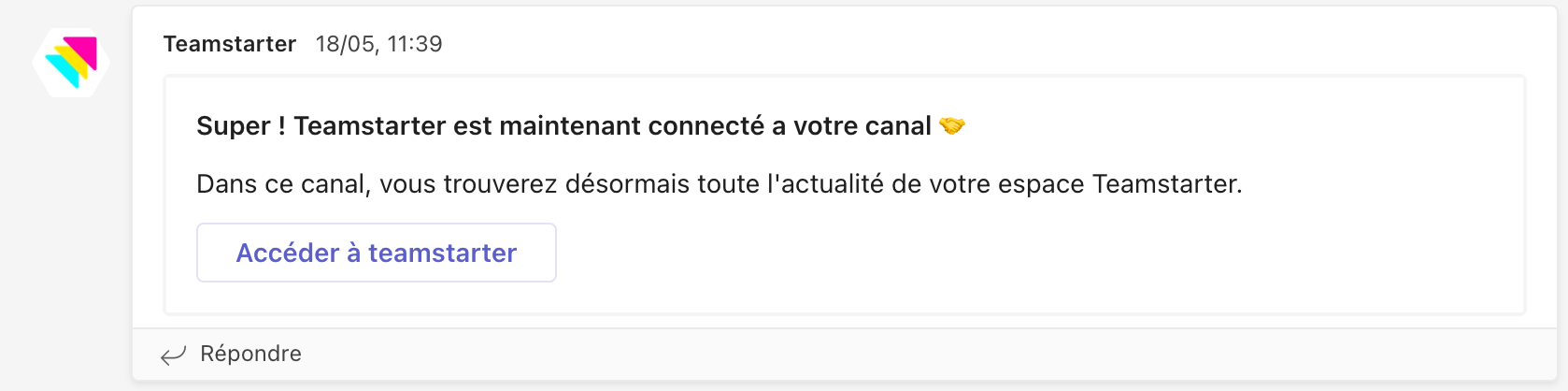
5- All you have to do is configure the notifications you want to send from Teamstarter
Sommaire





